Quick tip(s): Open Multiple drawings at once:
Add commands/features to the Quick Access Toolbar quickly:
Open multiple drawings within the same directory at the same time:
Start the Open command:
Path yourself out to the needed directory, Select the DWG files you want to open.
- When the files are in a consecutive order select one DWG file, hold down the SHIFT key then select the last file in the group to be selected. All files selected will highlight select Open.
- When the files are not in a consecutive order hold down the CTRL key and select all files individually. The selected files will highlight then select Open.
All of the selected drawings will open in their own file tab.

Add almost any AutoCAD command located in the Ribbon quickly to the Quick Access Toolbar with a Right Click of the mouse.
*This is a great option for highly used commands / features which will help save you time.
In this example the Layer Drop down will be added to the Quick Access Toolbar.
Locate the Layer Panel in the Draw tab
Right Click over the Layer Drop down list, this opens a pop up window
select the option – Add to Quick Access Toolbar.
This automatically places the feature into the Quick Access Toolbar.