When using Object Snaps the first thought is to snap to the geometry once we see the AutoSnap marker display. Selecting (pick) works with all but these two Object Snaps Parallel and Extension. Instead of selecting the geometry when the AutoSnap marker displays we hover the cursor over the geometry allowing time for the Object Snap symbol to displays then move the cursor into the direction needed and the Auto Tracking feature kicks in ready to continue with your command.
Solution:
Parallel:
This example shows how to draw a Line Parallel to an existing line. The angle is not known.
Steps:
- Start the Line command
- Pick a start point for the Line
- Access the Object Snap Parallel
- Hover the cursor over the existing line
- Once theParallel symbol displays move the cursor into the direction of where the Parallel line will be placed. When the cursor finds the parallel location (green dashed tracking line displays) and is now ready for the next input point of the line.
Extension:
This example shows how to start a Line X units away from an existing line
then place a Line X units long into the drawing.
Steps:
- Start the Line command
- Access the Object Snap Extension
- Hover over the Endpoint of the line
- Once the green tick mark displays move the cursor away from the line in desired direction. (a green dashed extension line appears)
- The green dashed line is tracking on the same plane as the referenced line, input the distance away you want the line to start.
- Access the Object Snap Extension feature again
- Hover over the Endpoint of the line again
- Move the cursor in the direction the line is to be placed. (Object Tracking kicks in weather it is active or not with this command).
- Input the Length of the line.
*With both Object Snap features a green tick mark will display on the original line until the next point is placed. Do not move the cursor back over this tick mark as it will remove the tick mark and you will have to start the process all over again.